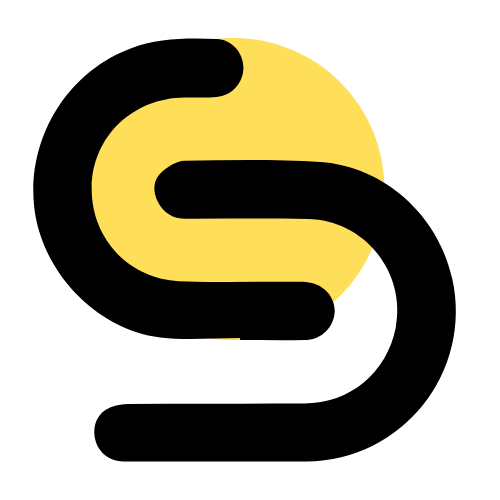Introduction: In the ever-evolving world of e-commerce, having a reliable and flexible platform is crucial for success. Shopify has emerged as one of the leading e-commerce platforms, offering a range of tools and features that cater to both beginners and seasoned developers. Whether you’re looking to create a simple online store or a complex, multi-faceted e-commerce site, understanding the basics of Shopify development is the first step toward unlocking its full potential. In this blog, we’ll walk you through the essentials of Shopify development, from setting up your store to customizing its look and feel.
1. Setting Up Your Shopify Store
a. Sign Up for Shopify: The first step in starting your journey with Shopify is to sign up for an account. Visit the Shopify website and click on the “Start Free Trial” button. You’ll be prompted to enter your email address, create a password, and choose a store name. Shopify offers a 14-day free trial, giving you ample time to explore the platform and decide if it’s the right fit for your business.
b. Configure Basic Settings: Once you’ve signed up, you’ll need to configure your store’s basic settings. This includes adding your business information, setting up your payment methods, and configuring your shipping options. Navigate to the “Settings” section in the Shopify dashboard to complete these steps.
2. Choosing a Theme
a. Browse Shopify Theme Store: Shopify offers a wide variety of themes, both free and paid, to help you design your store. Visit the Shopify Theme Store to browse through the available options. Choose a theme that best represents your brand and provides the functionality you need.
b. Customize Your Theme: After selecting a theme, you can customize it to fit your brand’s aesthetic. Shopify’s theme editor allows you to change colors, fonts, and layouts without any coding knowledge. For more advanced customization, you can edit the theme’s code directly.
3. Adding Products
a. Create Product Listings: To add products to your store, go to the “Products” section in the Shopify dashboard and click on “Add product.” Fill in the necessary details, such as product title, description, price, and images. Organize your products into collections to make it easier for customers to navigate your store.
b. Manage Inventory: Shopify provides robust inventory management tools. You can track stock levels, set up notifications for low stock, and manage multiple variants of a product (e.g., different sizes and colors).
4. Setting Up Payment and Shipping
a. Configure Payment Gateways: Shopify supports various payment gateways, including Shopify Payments, PayPal, and third-party providers. Go to the “Payments” section in your settings to choose and configure your preferred payment methods.
b. Set Up Shipping Rates: In the “Shipping” section of your settings, you can define shipping zones and rates. You can offer free shipping, flat rate shipping, or calculate rates based on weight and location. Shopify also integrates with several shipping carriers for real-time shipping calculations.
5. Launching Your Store
a. Test Your Store: Before launching, thoroughly test your store to ensure everything works correctly. Check product listings, payment gateways, and the checkout process. You can place a test order to see how everything flows from a customer’s perspective.
b. Choose a Shopify Plan: Once you’re ready to launch, choose a Shopify plan that suits your needs. The basic plan is suitable for small businesses, while higher-tier plans offer more advanced features and lower transaction fees.
c. Publish Your Store: Finally, remove the password protection from your store in the “Preferences” section of your dashboard. Congratulations! Your Shopify store is now live and ready for customers.
Conclusion: Starting an online store with Shopify is a straightforward process, thanks to its user-friendly interface and comprehensive set of tools. By following this beginner’s guide, you’ll be well on your way to creating a successful e-commerce site. Remember, the key to a thriving online store is continuous learning and adaptation. Explore Shopify’s extensive resources and community forums to stay updated on best practices and new features. Happy selling!