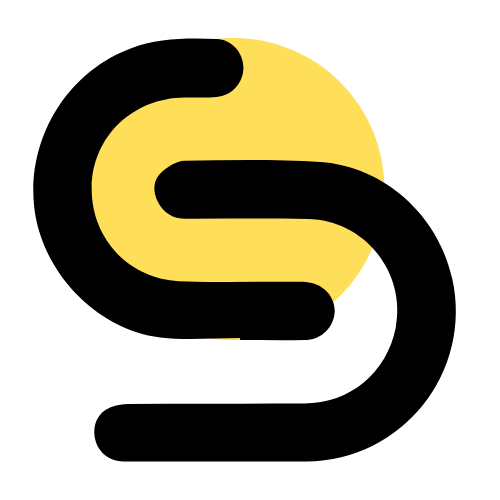Introduction: While Shopify’s app store offers a wide range of applications, there might be instances where you need a custom solution tailored to your specific requirements. Building custom Shopify apps can provide the functionality you need to give your store a competitive edge. In this blog, we’ll take you through the step-by-step process of building a custom Shopify app, from setting up your development environment to deploying your app on Shopify. By the end of this tutorial, you’ll have a solid understanding of how to create and manage custom Shopify applications.
Step 1: Setting Up Your Development Environment
Before you start building your custom Shopify app, you need to set up your development environment. Here are the steps to get started:
- Create a Shopify Partner Account:
- Visit the Shopify Partners page and sign up for a partner account. This account will give you access to the tools and resources needed to create and manage your app.
- Install Node.js and npm:
- Shopify apps are typically built using Node.js. If you don’t already have Node.js installed, download and install it from the official website. npm (Node Package Manager) comes bundled with Node.js.
- Install the Shopify CLI:
- Shopify provides a Command Line Interface (CLI) to streamline the app development process. Install the Shopify CLI by running the following command in your terminal:bashCopy code
npm install -g @shopify/cli
- Shopify provides a Command Line Interface (CLI) to streamline the app development process. Install the Shopify CLI by running the following command in your terminal:bashCopy code
- Create a New Shopify App:
- Use the Shopify CLI to create a new app. Run the following command:bashCopy code
shopify app create node - Follow the prompts to set up your app. This will create a new directory with the necessary files and dependencies.
- Use the Shopify CLI to create a new app. Run the following command:bashCopy code
Step 2: Understanding the App Structure
Once your app is created, it’s important to understand its structure. Here’s a brief overview of the main files and directories:
/server: Contains the server-side code for your app./web: Contains the client-side code, including the React components.shopify.app.toml: Configuration file for your app.package.json: Lists the app’s dependencies and scripts.
Step 3: Setting Up Your App with Shopify
- Create a Development Store:
- In your Shopify Partner dashboard, create a new development store. This store will be used to test your app.
- Connect Your App to the Development Store:
- In the root directory of your app, run the following command to connect your app to the development store:bashCopy code
shopify app tunnel start - This will create a secure tunnel to your local development server and provide a URL for your app.
- In the root directory of your app, run the following command to connect your app to the development store:bashCopy code
- Configure App Settings in Shopify:
- In your Shopify Partner dashboard, go to the Apps section and find your app. Update the app URL to the one provided by the tunnel.
Step 4: Building App Functionality
Now that your app is set up and connected to Shopify, you can start building its functionality. Here’s a basic example of how to create a simple product management feature:
- Set Up Shopify API Credentials:
- In your Shopify Partner dashboard, navigate to your app and generate API credentials (API key and secret key).
- Install Axios for API Requests:
- In your app’s root directory, install Axios:bashCopy code
npm install axios
- In your app’s root directory, install Axios:bashCopy code
- Create API Routes:
- In the
/serverdirectory, create a new fileproductRoutes.jsand define routes for managing products. For example:javascriptCopy codeconst express = require('express'); const router = express.Router(); const axios = require('axios'); // Get products router.get('/products', async (req, res) => { try { const response = await axios.get('https://your-store.myshopify.com/admin/api/2021-04/products.json', { headers: { 'X-Shopify-Access-Token': process.env.SHOPIFY_ACCESS_TOKEN } }); res.json(response.data.products); } catch (error) { res.status(500).send(error.message); } }); module.exports = router;
- In the
- Integrate the Routes:
- In your main server file (
index.js), integrate the new routes:javascriptCopy codeconst express = require('express'); const productRoutes = require('./server/productRoutes'); const app = express(); app.use('/api', productRoutes); const PORT = process.env.PORT || 3000; app.listen(PORT, () => { console.log(`Server is running on port ${PORT}`); });
- In your main server file (
Step 5: Testing and Deployment
- Test Your App:
- Run your app locally and test the functionality using the provided tunnel URL. Ensure all features work as expected and debug any issues.
- Deploy Your App:
- Once your app is fully tested, deploy it to a hosting service like Heroku, AWS, or DigitalOcean. Update the app URL in your Shopify Partner dashboard accordingly.
- Submit Your App to the Shopify App Store:
- Follow Shopify’s guidelines to submit your app for review. Ensure you meet all the requirements and provide necessary documentation.
Conclusion: Building a custom Shopify app can significantly enhance the functionality of your online store, providing tailored solutions to meet your specific needs. By following this step-by-step tutorial, you should now have a solid understanding of how to set up, build, and deploy a custom Shopify app. Happy coding!